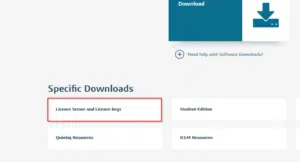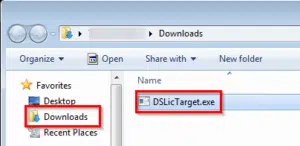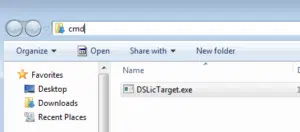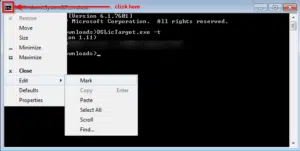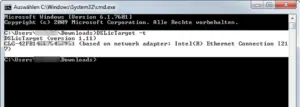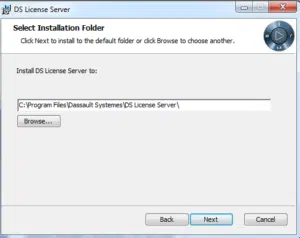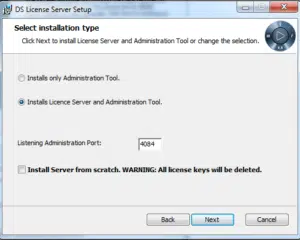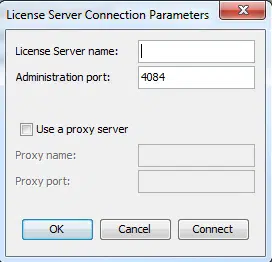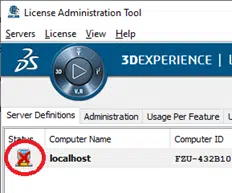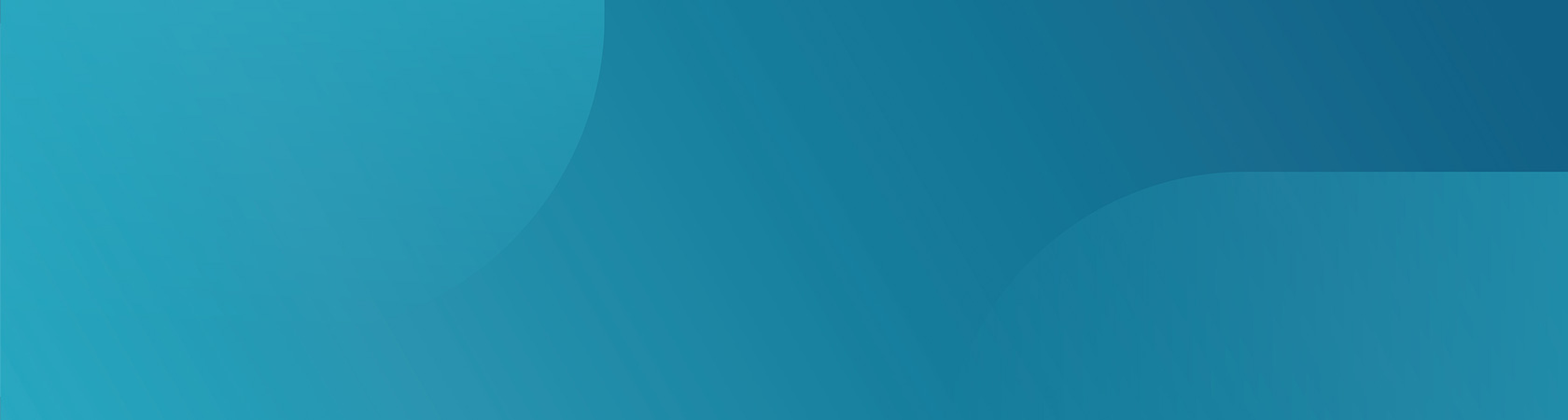
EN: DSLS Installation
It is recommended to install the latest DSLS (DS License Server) release.
Minimum requirement for using a current Dassault Systèmes product is a DSLS Server Release that matches the year of the respective product release e.g. CATIA V5-6R2022 requires at least DSLS License Server Release 2022x. Older CATIA releases with DSLS licensing will still be functional.
Download
The download link for Dassault Systèmes License Server (DSLS) is:
https://www.3ds.com/support/download/
(Login with your Dassault Support Portal login is required).
Please scroll down a bit on the page to “ License Server and License keys „.
Please note the supported operating systems according to „Operating System Prerequisites“ in the DS License Server Installation and Configuration Guide.
Virtual machines are supported only with a Windows 2016 Server cluster.
Network card teaming is not supported.
Identify DSLS Computer ID
Please download DSLicTarget.exe:
https://technia.sharefile.com/d-s0c9e307ad7ea44ba9eddbc3d74d9ea51
After the download the file DSLicTarget.exe is located in your Downloads folder.
Please open the Windows Explorer and take a look to your Downloads folder:
In Windows Explorer click into the address line at the top , enter „cmd“ (without quotation marks) and press key:
A command prompt (cmd.exe) window appears.
Type the command „DSLicTarget –t„:
Select menu „EditMark“:
Mark the output of the command „DSLicTarget –t“ with pressed left mouse button:
Copy the marked text with key to the Windows clipboard.
Now you can insert the copied text from the Windows clipboard into your email application and send it to your contact at TECHNIA.
Installation
Please install the DSLS application on the server intended to host the licences.
1. Run DSLS.msi – Click Next
3. Click Next
4. Click Install
Configuration
1. Type in the hostname of the licence server in “License Server name:” field > Connect.
2. As the server is not activated, there will be a red cross on the ‘Server status’ icon as shown below:
3. For configuration and enrolling the license keys (including activation key) please continue with Kb Article: Configure DS License Server and Enrolling Concurrent DSLS License(s)
Link: EN: Configure DS License Server and Enrolling Concurrent DSLS License(s)
TECHNIA CONFIDENTIAL